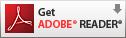Using TEEAL
Welcome to TEEAL, your instant access to thousands of offline scholarly articles from over 525 scientific and technical journals in the field of agriculture and related sciences, as well as research reports provided by the Bill & Melinda Gates Foundation. Journal coverage stars in the 1990s or 2000s and continues through the previous publishing year. Annual updates are made available each year. We think you will find TEEAL easy to use, and we invite you to consult this help section and the FAQs for more guidance on using TEEAL.
Getting Started -- The Basics
Sign in to use TEEAL. New users Sign up by clicking on the button on the Home page, and the registration is instantaneous and one-time. Remember to Sign out when you finish your TEEAL session (click on the arrow next to your email address at the top). See why, here.
Browse the journals in TEEAL using the Browse option at the top of the window or the links in the middle of the Home page under the Search box.
- Select ‘Academic Journals’ and click on a letter or a set of letters to open it and view the journals and their contents.
- You can browse the journals alphabetically, by language, or by discipline. Select from the ‘Browse Academic Journals’ menu at the top right.
- Click on a year of a journal to expand its contents and see the volumes and article titles. To go back, click on the year, which is highlighted in a green bar when expanded, to close or collapse its contents.
- You can also browse ‘Gates Foundation Research’ for reports provided by the Bill & Melinda Gates Foundation.
- More on browsing....

Search the collection by entering keywords or search terms in the Search box at the top.
- Using two words or terms results in an ‘and’ search. Both terms must appear somewhere in each citation in the results. However, when performing a search using more than two words or terms, we strongly recommend you use Boolean operators.
- IMPORTANT: You must use ALL CAPS for Boolean operators (AND, OR and NOT).
- Narrow your results using searchable fields (Title, Author, Subject), Boolean operators (AND, OR, NOT), phrases, grouping and the facet menu.
- Search terms appear above your results. You can deselect a term by clicking on the ‘X’ next to it.
- By default, your results are displayed by relevance and there are 10 results per page. You can switch to displaying by year, author or title, and displaying more than 10 results per page.
- Click on an article title to see its full citation.
- Open a full article by using the green ‘Full text’ button.
- Use the Start Over button to clear all previous search terms and limits to initiate a new search.
- Use Fields in the Search box to quickly narrow your search by Title, Author or Subject.
- Narrow your search results using the facet menu under ‘Limit your search,’ choosing from Publication Year, Subject, Language and more. Select a term/s then allow your results to refresh. You can select multiple terms except for the Publication Year. Deselect a term by clicking on the ‘X’.
- Consult your search history by clicking on the History button at the top of the screen. From here you can re-initiate previous searches. The search history clears after you close out of TEEAL.
- More on searching....

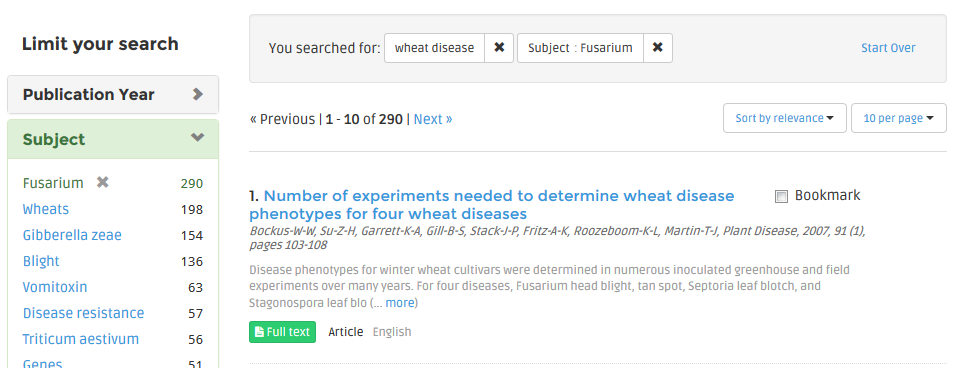
Articles are in PDF format and open in Adobe® Reader®. Every citation has a Full text link to open the article.
Citations give details about articles and can be marked for printing by clicking on the box next to Bookmarks. To view your selected or bookmarked citations, click on Bookmarks at the top of the window. In the Bookmarks page use the options to adjust the display of the citations and also format them to print. More on citations....
Navigate to different pages in TEEAL using the links at the top. If you don’t see them, left-click on the menu button at the top of your screen and the links will appear in a list (the button looks like a box with lines).

To jump to the top of the window click on the floating arrow at the bottom right of your screen.

Browse
Browse the TEEAL collection using the Browse option at the top of the window or the links on the Home page located under the Search box. To browse the journals, click on Browse and select Academic Journals. Click on a letter or a set of letters to open it.
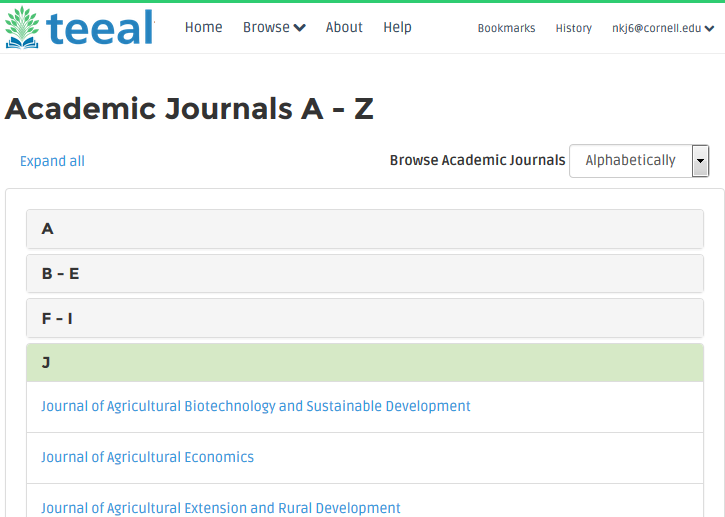
To view a journal's volume, issue and article details, click on a journal to expand it and view its contents. Click on a year to see its volumes, , and then click on a volume to see article titles. Click again on an opened journal or year (shown in in a green bar when expanded) to close or collapse its contents. To close or collapse all lists click on the ‘Collapse all’ link at the top.
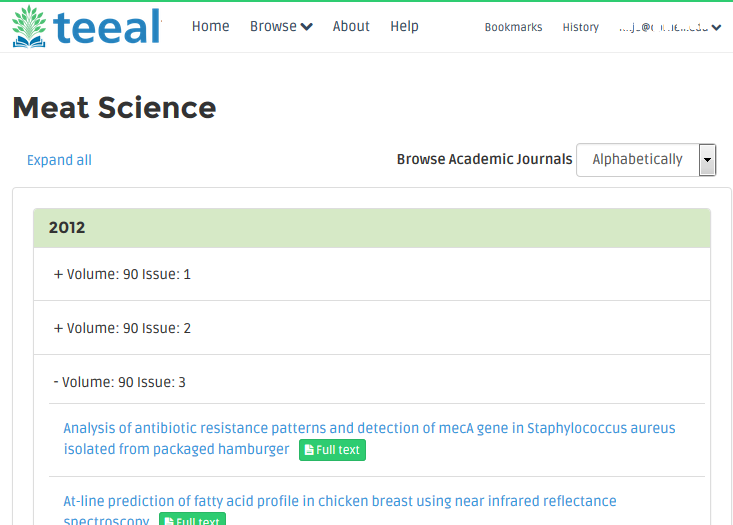
You can also browse journals by language or discipline, using the ‘Browse Academic Journals’ menu on the top-right side. Most of the content is in English, but there’s also some content available in Spanish, French, Portuguese and other languages. For a journal to be listed under a language category, it must contain at least abstracts for some of its articles in that language, and it may also contain some articles in that language. The wide variety of available disciplines to browse through includes, but is not limited, to: Agricultural Engineering, Biotechnology, Economics, Environment, Food Science and Nutrition, Forestry, and Human Medicine.
In addition to scholarly journals, TEEAL now also contains over 400 research reports provided by The Bill & Melinda Gates Foundation, which you can browse by using the Browse menu or by opening the Collection category in the ‘Limit your search’ facet menu in your results (select ‘Gates Foundation Research’).
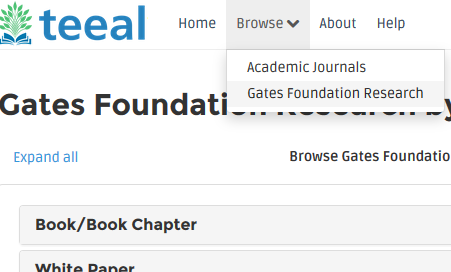
When browsing, you can sort the reports by Commodity, Value Chain, Language and more by selecting options in the ‘Browse Gates Foundation Research by’ menu at the top-right side.
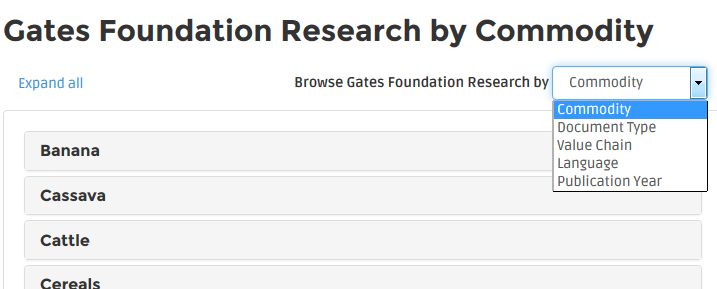
Search
You can do a simple search by entering keywords or search terms into the Search box. By default, the search engine queries across all fields. It treats two terms as an ‘and’ search (all terms appear somewhere in each result). For more than two terms, we strongly recommend that you use Booleans to define their relationship to each other (AND, OR, NOT). Narrow your results by using a phrase in quotations (such as “rural development”), searchable fields in the Search box (such as Title, below), facets, and other search tools such as Boolean operators, phrases and grouping.
TIP: Use Boolean operators (AND, OR, NOT) when doing a search using more than two key words or terms in the Search box. Do not enter a long search string as this will generate less relevant results.
For example, if you want to find articles about small-scale farming in Kenya:
► use this in the Search box: small AND farms AND Kenya
X do not use this: small scale farms in Kenya

Your search terms appear above your results. Click on an article title to see its full citation, or click on ‘Full text’ to open an article (PDF). You can narrow your search results further by entering more terms in the Search box, and/or by selecting terms from fields in the facet menu under ‘Limit your search’. Deselect a search term by clicking on the ‘X’ next to it.
Search results are ranked by relevance. You can change this to a ranking by year, author or title by adjusting the ‘Sort by’ option. You can also change the default display of 10 results per page to 20, 50 or 100. Click on Start Over to clear all limits and search terms before initiating a new search. Use the <<Previous and Next>> options at the top or bottom of the window to navigate between pages, or click on a page number at the bottom of the window.
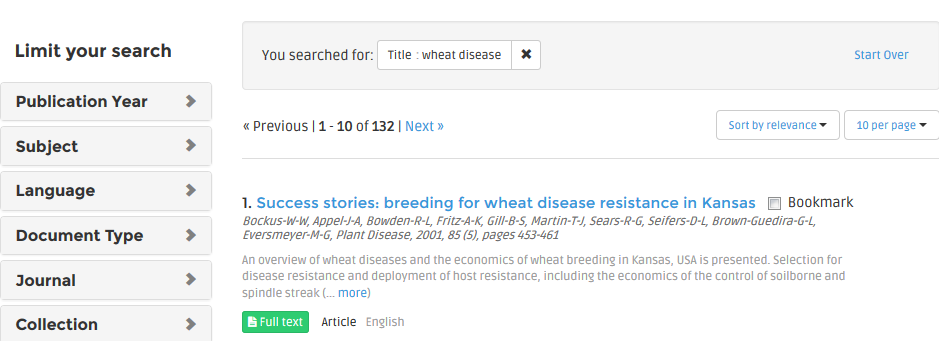
Use the Fields in the Search box to limit your search to: Title, Author or Subject. The default setting of the Search box is ‘All Fields.’ If you search for “rural development” and select Title as the field, that exact phrase must appear in the article title in all of your the results.

Search History
Your search history is available by clicking on the History button at the top of the screen. From here you can re-initiate a previous search by clicking the search term link. You can manually clear your search history by clicking the red Clear Search History button. You can also clear your search history by logging out of TEEAL or by exiting your browser application. Your search history clears automatically after 30 minutes of inactivity.
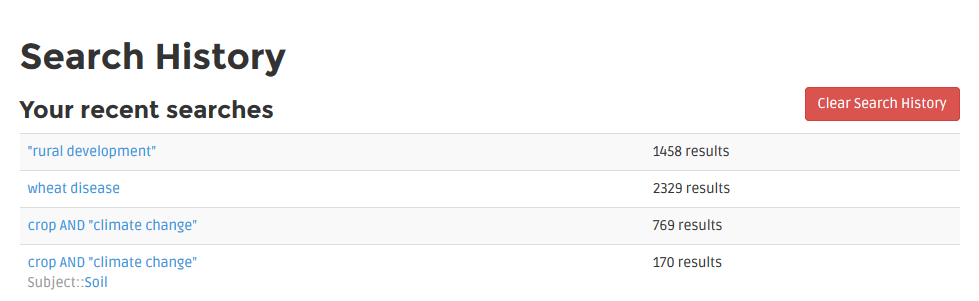
More Search Tools
Below is a table displaying more search tools that you can use to be more specific in extending or narrowing your search results.
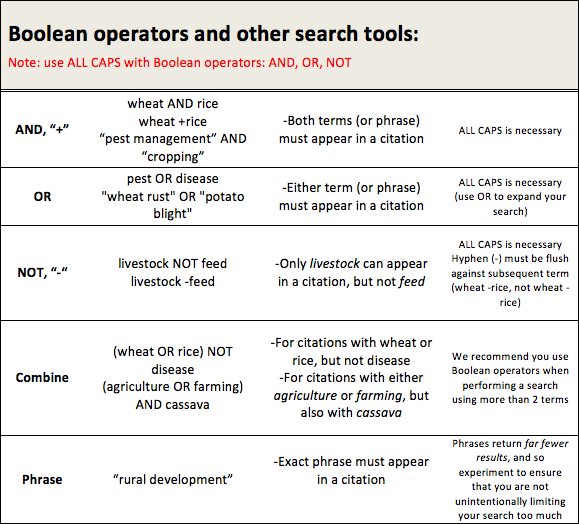
Too many results? If you used a Boolean operator, such as ‘AND,’ be sure you typed it in all caps. For instance, to search for articles with both cassava and disease, you must type this into the Search box: cassava AND disease.
Too few results? If you are using a subject term/s from the facet menu, try de-selecting it/them (by clicking on the X to the right), and instead type your terms into the Search box at the top, using an AND Boolean operator. See more on using the subject term in the facet menu, here.
Limit Search by Author
To search for an author, enter the author’s last name (or family name) into the Search box and select the Author field. To narrow your results, add the first name or first initial using the AND operator. For example, to search for articles written by Frank Johnson, type ‘johnson’ into the Search box and select the Author field. If you get too many results, add the first initial or name ‘f’.

Faceted Search
The facet menu enables you to facet searching and browsing to quickly limit, refine or narrow your search for more relevant results. The facet panel is located under ‘Limit your search.’ In TEEAL, the available facets are:
- Publication Year
- Subject*
- Language
- Document Type (an article, book review, report, etc.)
- Journal
- Collection (a journal or a Gates Foundation document)
* Subject facet: Please note that we are testing a new method of refining or narrowing search results using facets. One of the facets is for subject terms. They are created using an auto-tagging program in tandem with The National Agricultural Library's Agricultural Thesaurus and AGROVOC, the Food and Agriculture Organization’s thesaurus to identify terms in article citations. Occasionally the process misinterprets words. Please keep this in mind when you use the subject facet. Over the coming year we will work to refine the automated tagging of subject terms for more accurate results. The automatic tagging for creating subject terms is an add-on feature. When you type terms into the Search box the search engine queries across all citation fields to find the most relevant articles.
Click on a facet name, such as Subject, to open it. Click on ‘more’ to access all available terms. Click on a term to select it. Allow your search results to refresh. You should see fewer results. Deselect a term by clicking on the ‘X’ to the right of the term.
Select multiple terms within a facet to narrow or refine your results further. (The exception to this is Publication Year, which only allows you to select one year at a time.)
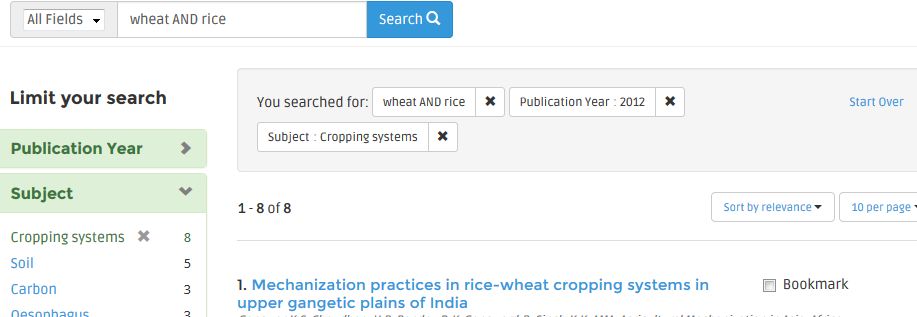
Citations
Citations provide data about articles. The majority of the citations in TEEAL are provided by CAB International, and the remaining are provided by the publishers Elsevier and Taylor & Francis, and indexing services such as BIOSIS, EconLit and PubMed.
A citation has its data organized into the following fields: article title, author, journal name, date, abstract, language, ISSN, descriptors, geographic location, subject, identifiers, organism descriptors, and copyright. (Note: not every field appears in every citation.)
Click on an article title to view the full citation. Expand an abstract using the (…more) link.
Open an article from a citation by clicking on the ‘Full text’ button. You can do this while browsing a list of articles in a journal volume or from the search results page or the full citation. The article will open in as a PDF file.
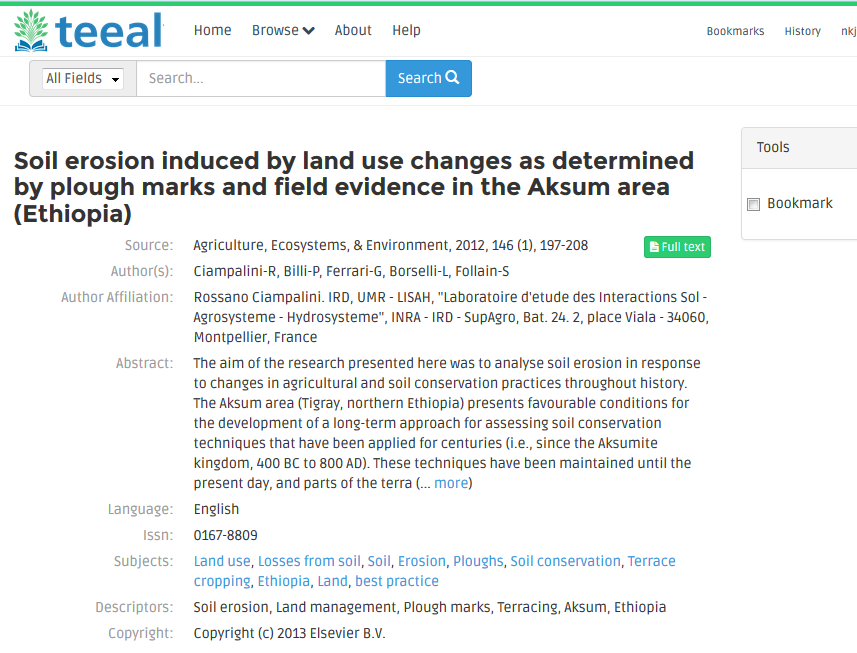
TIP: The Subjects field in the full citation contains terms that are helpful for refining or expanding your search. Click on a term in the Subjects field to generate results for that term. However, please note that the automated tagging to create these subject terms sometimes misinterprets words. (See a more detailed explanation on subject terms, above.)
Mark a citation to temporarily save the citation while you continue to do searches and review other citations. To mark a citation, click on the box next to Bookmark. From the Bookmarks page, you can view your selected citations and display them in three different formats.
Print citations from the Bookmarks page using your browser's print function. With most browsers you can access press Ctl + P.
Accessing the Full Text Files
The full text versions of TEEAL's journal articles and research documents are stored in Portable Document Format, or PDF. Accessing these files requires a PDF reader. Click on the icon below to select the appropriate Adobe Reader for your computer's operating system.
FAQs
I have a specific article in mind. What’s the fastest way to find it?
You have two quick options. You can type the article title in the Search box. Or you can use the Browse function to locate the journal title and then the specific volume in which your article is located. To browse for your volume, click on Academic Journals in the Browse menu at the top or in the Home page, then select the letter or set of letters in which your journal is grouped alphabetically. Click on your journal name and expand it until you reach the specific volume with your article.
How do I browse through a particular journal?
Click on Academic Journals from the Browse menu at the top or on the Home page. Click on a letter or a set of letters to open it. Click on the journal name to display all available volumes. Click on a volume to see a list of its article titles.
How do I open an article?
Whether browsing or searching the collection, look for the ‘Full text’ button in a citation. Click on it to open the corresponding article. The article will open as a PDF in Adobe® Reader®.
How do I print an article?
With an article open in Adobe® Reader® as a PDF, use the print function, which is available by going to File > Print or typing Ctrl + P.
How do I look for everything published in a given year about a particular subject, such as soil erosion in 2010?
Go to the Search box and enter soil erosion. Next to your search results, under ‘Limit your search,’ open the Publication Year category and click on 2010. (If you don’t see the year you want in the Year category, click on the ‘more…’ link and a separate window will open with additional years listed.) Your results will refresh and include only citations from that year.
How do I find an article by using a specific keyword or subject?
If you have a particular subject keyword(s) in mind (e.g., wheat and disease resistance), you can use the Search box on the Home page. Simply enter your terms or keywords (for example: wheat disease resistance) to return a list of articles that contain these terms in their citation. You can also select subject terms from the facet menu to narrow your results. For information on searching, please see the section called More search tools.
How can I search a year range?
You cannot currently search for articles in a range of years. However, you can use the Publication Year facet to restrict your search results to only articles or documents that have been published in a given year.
How do I search when I'm looking for variations of a term? Say I want to find articles on farms or farmers or farming in Sudan?
TEEAL automatically searches for grammatical variations on words.
How do I search for a phrase?
Simply type in your phrase in quotation marks, such as "integrated pest management" to search for all documents with that phrase.
I want articles in French. Why do I see English articles in the French category? How do I find articles in French?
Use the Languages category of the Browse feature to identify journals offering abstracts or articles in a specific language, such as French, Spanish or Portuguese. Or do a search and then use the Language facet to narrow your results to articles from a specific language. How does a journal get grouped into a Language category? A journal ONLY has to contain article abstracts for SOME of its articles in that language to qualify. It may ALSO contain full articles in that language. Some journals offer articles in a variety of languages (i.e., some articles are in English, others in Spanish, and still others in Portuguese). Some journals offer articles exclusively in another language, such as French, but also include abstracts in English. Please note that CAB International index records are mostly provided in English, even when the article is in another language. Consult the 'Language' field or the 'Other title' field in a citation to determine the language of the full article.
TIP: Expand your search by entering search term in multiple languages using the OR Boolean operator. For example: maíz OR maize, millet OR maize
What is a descriptor?
A descriptor is a keyword assigned by the author or the citation creator to help categorize, or tag, an article. Descriptors are words or subjects which feature prominently in the article. These words can include geographic terms, species names, and general subject categories. Articles about pests and diseases in rice grown in Laos would likely have descriptors such as rice, pest, disease, farming, and Laos.
What is a facet?
A facet is an additional term or criteria that is created by an auto-tagging program and gets added to a search to narrow the scope of the original search. A search on "wheat," for example, is very general and will produce a large number of search results. Adding a subject facet of "wintering" to that same search will refine the search and reduce the number of search results.
Why do I have to sign up to use TEEAL and then sign in each time?
The purpose of the sign in is for the TEEAL Project to collect usage data about, for instance, article downloads and frequency of use. The data remains anonymous because each email address is assigned a random tracking id when you first sign up. Why do we need data? The TEEAL Project reports to grant funding agencies and the data provides important statistical information. Additionally, some libraries elect to use the data as a means to justify using funds to update their TEEAL collection.
What happened to all the links at the top, like Browse, About, and Help? They disappeared. I can’t find the facet menu, either.
If you minimize or re-size your browser window, the TEEAL application will compensate for the reduced space by moving the main links or facets into menu buttons. Look for a white square with gray lines, and then left click on it to open a menu that displays the available links or facets.
Can I use TEEAL on the Internet?
It is strictly forbidden to access TEEAL or provide access to TEEAL via the Internet. Violation of this rule has serious repercussions for the TEEAL project and puts the future of the project at risk. TEEAL is enabled to run either on a standalone computer or from networked computers on a Local Area Network (LAN) only. For more information on permitted use of TEEAL, click here.
What if TEEAL is not working correctly or if I find a defect or bug in the software?
If you encounter a problem using TEEAL please first contact your librarian, and then contact us if you still need help. If you find a defect or error in the TEEAL software we would greatly appreciate it if you would report it to your librarian so they can notify us. It is very helpful to include a detailed description of the defect or problem, both written and with screenshots. To the extent possible, we will make software patches available between annual updates.
I have unanswered questions about using TEEAL. How can I get more help?
If after reading the Help section you still have a question, please first consult your librarian or TEEAL administrator. If you still need help, you can contact the TEEAL team via email, at: teeal@cornell.edu.
Permitted Use of TEEAL
The TEEAL database can be used on a standalone computer, or on a local area network (LAN) with multiple users. TEEAL may only be installed on the server specified in the original User Agreement.
It is prohibited to access TEEAL via the Internet, or share TEEAL content over the Internet.
To use TEEAL, you must be a faculty member, researcher, student, employee, or affiliate of the subscribing institution. The institution can allow public access to TEEAL for scholarly use within certain limits (in the Agreement).
You may copy, transfer, or transmit the PDF files for personal or scholarly use, as long as you do not share the files over the Internet.
TEEAL may only be used for personal or scholarly purposes. Commercial or for-profit use of TEEAL is prohibited.